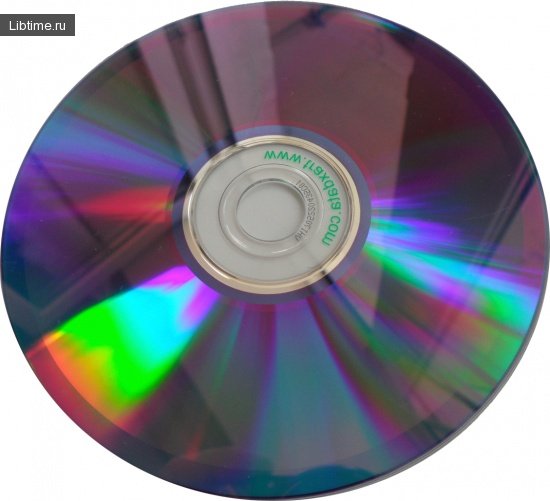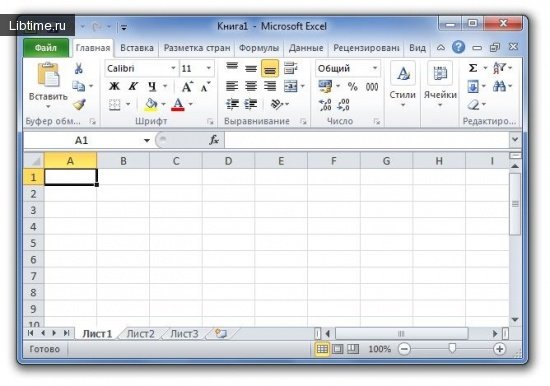Printing Word documents
After you create or edit a Word document, you can save it or print it.
Before you print a Microsoft Word document, preview how it will look printed on your monitor screen. To do this, give the Preview command from the File command submenu. To print document, choose the File command and in it the Print command.
In the opened dialog box of this command, specify the area to be printed (the whole document, individual pages or a selected block) and click the "OK" button with the left mouse button (Figure 1). 
To call the print dialog box of a Microsoft Word document, you can use the hot keys Ctr+P. By the way, this works in most other Windows applications as well. If you have several printers on your computer, select the desired printer in the Print command dialog box and specify its properties before you start printing.