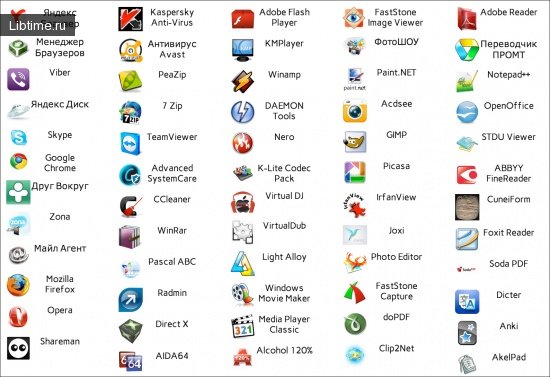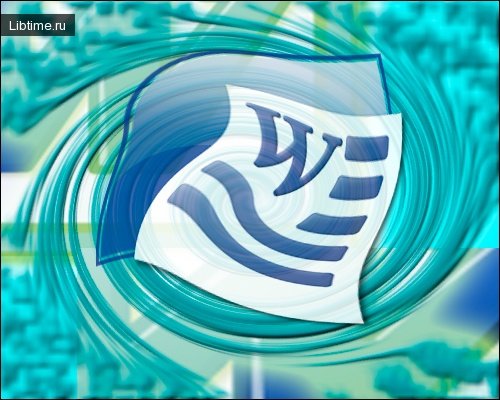Opening a Word document to continue working
If you have a Microsoft Word XP document (for example, it was previously created and saved or transferred from another computer), you open it to continue working with the document. 
To open a document from a running application, use the Open command dialog box from the File command submenu. Searching for and opening a document or folders in this dialog box is done in the traditional Windows XP way.
You can open as many documents as you like at one time (each document opens in its own window) and work with any of them at the same time. Switching between windows is possible via the "Window" menu item or by simultaneously pressing the "Ctrl" and "F6" keys.
The format of saved documents is .doc or .docx. Some people have problems with opening a document with the extension .docx, to solve this problem read the article How to open a .docx file.
In the submenu of the command "Service" are grouped commands that automate some stages of work on the text, which are usually performed by the user. As a rule, the action of these commands begins immediately when you start working on a document. The working conditions of the commands are determined by the parameters specified in the command dialog boxes.
The "Spelling" command checks syntax, spelling, and determines readability indicators (education level, ease of reading, number of complex phrases, and euphony). In some versions of the editor, the "Spelling" command is divided into separate commands - "Syntax", "Spelling", etc. The "Spelling" command is used to check syntax and spelling.
The hyphenation command automates the placement of hyphenation marks in the text. The "Thesaurus" command helps to find synonyms and antonyms for the words highlighted in the text.